ZOOM Updates
Distance Education (teaching faculty, online credit classes): As of March 20th, ZOOM and Canvas have been fully integrated. Help for zoom in canvas can be found at Academic Technology.
Zoom licensing is available to all NMSU employees (faculty, staff, student employees). Zoom can be used for the following types of activities:
- 4-H Youth programs/meetings
- FCS/AG educational programs
- Community programs/meetings
- Any program or delivery efforts made by Extension faculty and staff
Getting Started With Zoom
Employee/Work use: Activate your Zoom account
NMSU Class use: ZOOM through Canvas
Using Zoom
- Download Zoom Client for Meetings
- Sign in using "Sign in with SSO" option
- Company Domain is NMSU
- Browser will launch to an NMSU sign in page. Enter myNMSU credentials
- Zoom Desktop Client will launch
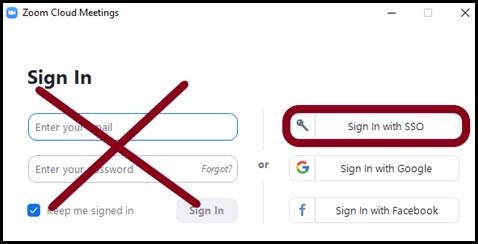
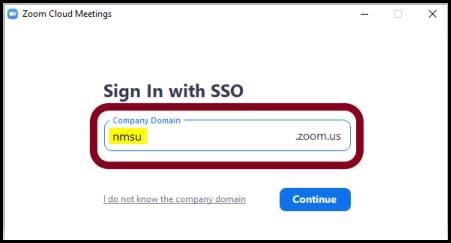
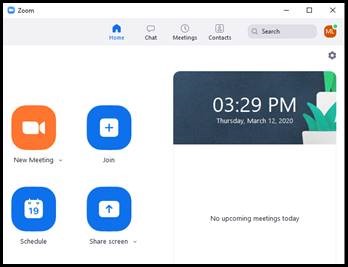
FAQ
NMSU.ZOOM.us is for Administrative Meetings (terminology used in Campus News). To clarify, ZOOM is allowed as a delivery/communication tool as you provide educational programming (4-H Youth programs/club meetings, FCS/Ag educational programs, community programs/meetings). Any program/delivery efforts made by Extension faculty/staff are allowed.
Will I have to pay to use ZOOM Pro through NMSU? No, ZOOM Pro accounts are FREE available to all NMSU Faculty, Staff and Student employees. Students will access ZOOM through Canvas for distance education classes.
What if I already had a ZOOM Pro account through ACES, now what? If you have previously purchased a Zoom Pro account using your individual NMSU email address, you will be asked to switch to the NMSU Zoom account. You will receive an email asking you to switch from your current account to the NMSU Zoom account. Activate your NMSU Zoom Account.
What if I had created my FREE ZOOM account using myNMSU email? If you have previously made a free Zoom account using your NMSU email address, you will be asked to switch to the NMSU Zoom account. You will receive an emailed invitation asking you to switch from your current account to the NMSU Zoom account. Activate your NMSU Zoom Account.
How do you activate/access your newly acquired ZOOM account? Below is a link with detailed instructions and screenshots. Activate your NMSU Zoom Account.
Where can I learn more about ZOOM, scheduling events, invitations, etc.? Utilize through the resources and guides and on the following sites. ZOOM does an excellent job of providing support resources (text and videos) and a very detailed FAQ section.
- Zoom Support
- Zoom Video Tutorials
- NMSU Academic Technology links and resources (scroll down to the bottom of the page for a list of resources)
What about our District of Office accounts (using an office email, rather than individual)? This type of account will be phased out, utilize your new individual licenses rather than scheduling through your district director.
Will the Zoom integration with Canvas allow guest speakers from other University or organizations? From Faculty Quickstart Guide to using Zoom in Canvas: If you need to invite a guest lecturer or guest speaker you can use the Invite Others feature to join your meeting. Do not use the Invite feature for students. Always keep FERPA in mind when inviting someone who is not enrolled in your Canvas course
Can I support a larger number of Zoom participants? Zoom Meetings supports 300 participants. To schedule larger meetings, Send A Request. Have the following information ready: host account, number of anticipated participants, and date/time of the event.
How do I track meeting attendance? Start with setting your meeting up for tracking success. Best practices recommend using:
- Zoom with Registration
- Enable the waiting room for Guest Participants Only to encourage NMSU participants to sign into their zoom accounts.
- Edit the waiting room message indicating you’d like them to sign into their zoom accounts to bypass the waiting room and what to do if they are not NMSU affiliated.
Communicating with people in the waiting room is one-way. So be clear on what you would like them to do for admittance (change name, contact someone to verify their registration name/info, etc.)